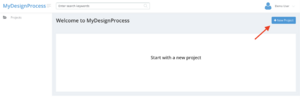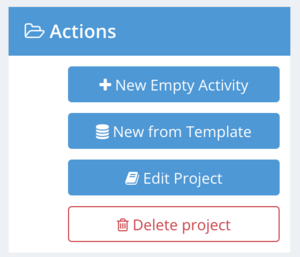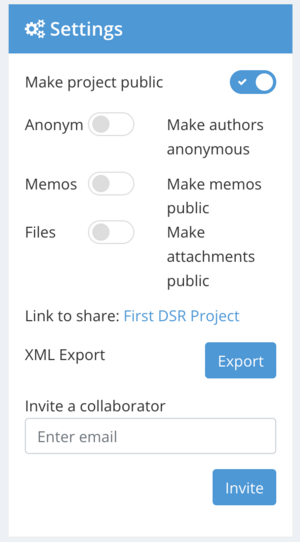MyDesignProcess: Difference between revisions
No edit summary |
No edit summary |
||
| (3 intermediate revisions by the same user not shown) | |||
| Line 1: | Line 1: | ||
[https://mydesignprocess.com MyDesignProcess] is a tool supporting design researchers in managing, guiding, and documenting | [https://mydesignprocess.com MyDesignProcess] is a tool supporting design researchers in managing, guiding, and documenting their design processes. As a design science researcher you learn from your reflections, share parts of your work with others, and rigorously prepare your material for publication in high-quality outlets. | ||
A rich body of knowledge on approaches, methods, and frameworks supports researchers in conducting research projects. While methodological guidance is abundant, there is little support and guidance for documenting and effectively managing research processes. We argue that tool support for researchers should enable researchers and teams of researchers to structure, document, maintain, and present DSR, including the resulting design knowledge and artifacts. Such tool support can increase research projects' traceability, collaboration, and quality. | A rich body of knowledge on approaches, methods, and frameworks supports researchers in conducting research projects. While methodological guidance is abundant, there is little support and guidance for documenting and effectively managing research processes. We argue that tool support for researchers should enable researchers and teams of researchers to structure, document, maintain, and present DSR, including the resulting design knowledge and artifacts. Such tool support can increase research projects' traceability, collaboration, and quality. | ||
| Line 11: | Line 11: | ||
[[File:MDP - project actions.png|300px|thumb|Project actions on MyDesignProcess]] | [[File:MDP - project actions.png|300px|thumb|Project actions on MyDesignProcess]] | ||
When you click on a project there are several actions available regarding the selected project. The options are available in the action box on the right side | When you click on a project there are several actions available regarding the selected project. The options are available in the screen's action box on the right side. | ||
The title and description of the project can be edited by clicking on the "Edit Project" button. You can add new empty activities or | The title and description of the project can be edited by clicking on the "Edit Project" button. You can add new empty activities or activities from an existing process description, for instance, activities from a literature review process description. | ||
== Activities == | == Activities == | ||
An activity description should contain all relevant information about the conducted activity. This includes any relevant data or references to the data and the according design decisions. You can also add images to the activity description by drag&drop or uploading files in the attachment field. | An activity description should contain all relevant information about the conducted activity. This includes any relevant data or references to the data and the according design decisions. You can also add images to the activity description by drag&drop or uploading files in the attachment field. | ||
| Line 20: | Line 20: | ||
== Project Settings == | == Project Settings == | ||
[[File:MDP - Project settings.png|300px|thumb|Project settings on MyDesignProcess]] | [[File:MDP - Project settings.png|300px|thumb|Project settings on MyDesignProcess]] | ||
Each project provides project-specific settings. This includes the publicity settings for the selected project. Making a project public creates a project web page that can be shared with other researchers. The link to the public project website is provided in the "Link to share" section. Additionally, all public projects are listed on MyDesignProcess in the [https://mydesignprocess.com/#projects-section public projects] section. You can decide whether you want to share the project anonymously or by providing the names of the project collaborators. Furthermore, you can decide to include memos or attachments aggregated to activities on the public project page. | |||
== Project Tree == | == Project Tree == | ||
In the tree of each project, you will see the created activities. The default order of the activities is the creation date. However, you can change the order by dragging and dropping single activities. Additionally, you can structure activities by creating hierarchies of activities. | |||
Also, each project contains a "Desing Grid" element. More about the design grid can be found on [[The Design Science Research Grid]] page. | |||
Latest revision as of 12:51, 18 November 2022
MyDesignProcess is a tool supporting design researchers in managing, guiding, and documenting their design processes. As a design science researcher you learn from your reflections, share parts of your work with others, and rigorously prepare your material for publication in high-quality outlets.
A rich body of knowledge on approaches, methods, and frameworks supports researchers in conducting research projects. While methodological guidance is abundant, there is little support and guidance for documenting and effectively managing research processes. We argue that tool support for researchers should enable researchers and teams of researchers to structure, document, maintain, and present DSR, including the resulting design knowledge and artifacts. Such tool support can increase research projects' traceability, collaboration, and quality.
Getting Started
After registering a new user, you can log in, create your first project, and start using MyDesingProcess. After clicking on the button "New Project" you can provide a title and description of the new project. You can change both, the title and description, at any time by clicking on the "Edit Project" button on the right side in the action box.
You can create and manage as many projects as you want on MyDesignProcess. There are no limitations or restrictions regarding the number of projects, actions, and collaborators.
Project Actions
When you click on a project there are several actions available regarding the selected project. The options are available in the screen's action box on the right side.
The title and description of the project can be edited by clicking on the "Edit Project" button. You can add new empty activities or activities from an existing process description, for instance, activities from a literature review process description.
Activities
An activity description should contain all relevant information about the conducted activity. This includes any relevant data or references to the data and the according design decisions. You can also add images to the activity description by drag&drop or uploading files in the attachment field.
Activities can have specific types if you want to label certain activities. The activity icon will change accordingly to the activity type. Furthermore, a start and/or end date can be specified for activities. The progress slider allows for indicating the state of the activity and the amount of the workload that is already done.
Project Settings
Each project provides project-specific settings. This includes the publicity settings for the selected project. Making a project public creates a project web page that can be shared with other researchers. The link to the public project website is provided in the "Link to share" section. Additionally, all public projects are listed on MyDesignProcess in the public projects section. You can decide whether you want to share the project anonymously or by providing the names of the project collaborators. Furthermore, you can decide to include memos or attachments aggregated to activities on the public project page.
Project Tree
In the tree of each project, you will see the created activities. The default order of the activities is the creation date. However, you can change the order by dragging and dropping single activities. Additionally, you can structure activities by creating hierarchies of activities.
Also, each project contains a "Desing Grid" element. More about the design grid can be found on The Design Science Research Grid page.